Register MAC Address
Every device (including Computer/Laptop), which accesses the network of the University via an ethernet cabel has to be registert to an employee. The employee is responsible for the Device.
To register a MAC address it is necessary to have an employee account (NAME@uni-tuebingen.de) at the ZDV.
Procedure to register your device:
1. Find out the MAC address of your device.
Windows:
- Press the Windows key + R to open the Run dialog box.
- Type "cmd" and press Enter to open the Command Prompt.
- In the Command Prompt, type "ipconfig /all" and press Enter.
- Look for the "Physical Address" under the network adapter you're interested in. This address represents the MAC address.
macOS:
- Click on the Apple menu in the top-left corner and select "System Preferences."
- In the System Preferences window, click on "Network."
- Select the network connection you want to find the MAC address for (Wi-Fi, Ethernet, etc.) from the left-hand pane.
- Click on the "Advanced" button in the bottom-right corner.
- Go to the "Hardware" tab, and you'll find the MAC address listed as the "Ethernet ID" or "Wi-Fi Address."
Linux (Ubuntu):
- Open a terminal by pressing Ctrl + Alt + T.
- In the terminal, type "ifconfig" or "ip link" and press Enter.
- Look for the network adapter you want the MAC address for (e.g., eth0, wlan0).
- Find the "HWaddr" or "ether" field, which represents the MAC address.
2. Visit nac.zdv.uni-tuebingen.de and choose ,,Portal Netzzugang'':
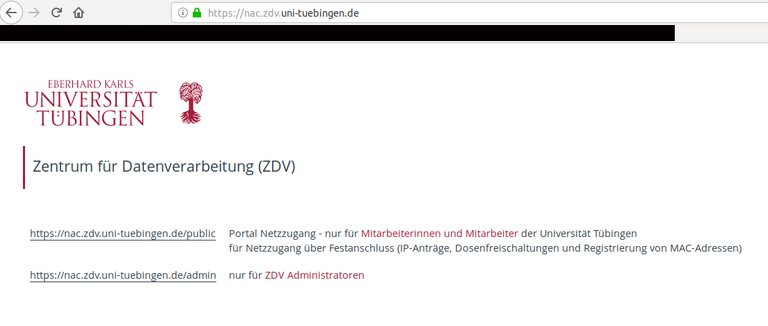
3. Click ,,ANMELDEN'' to login and enter your ZDV-credentials to login: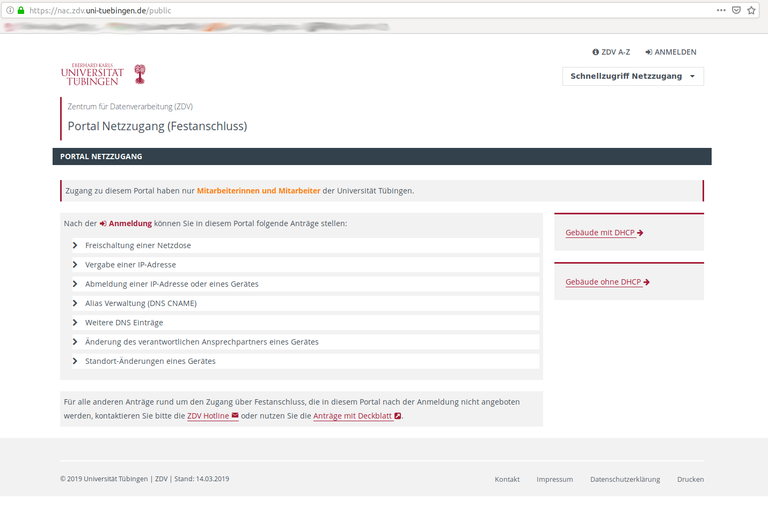
4. Choose the tab "MAC ADRESSEN".
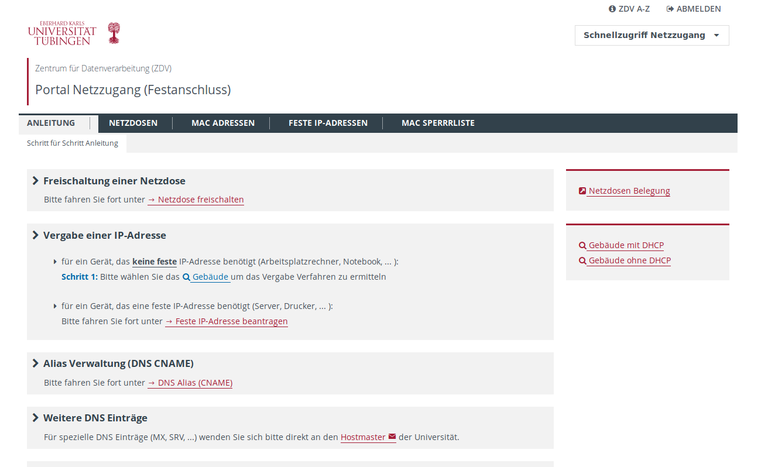
5. Click "Neu +" and enter your MAC-Adresse. After you entered your MAC address you wether the mac address can be registered. If you register a workstation computer enter in the section "Kommentar / Beschreibung" the name of the computer.
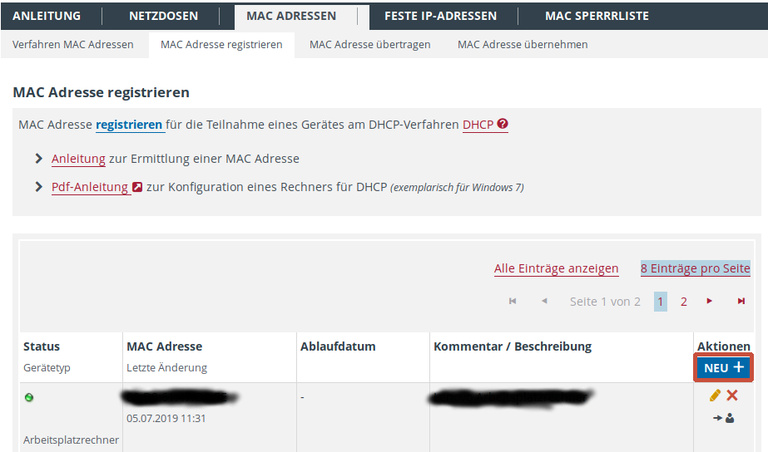
For more questions we are available via E-Mail.
